SFTP
To connect to an SFTP server, you need to specify the host, the authentication type to use, the port, the user name to log in, the password or the SSH Passphrase with SSH Private Key, depending on the Authentication type selected.
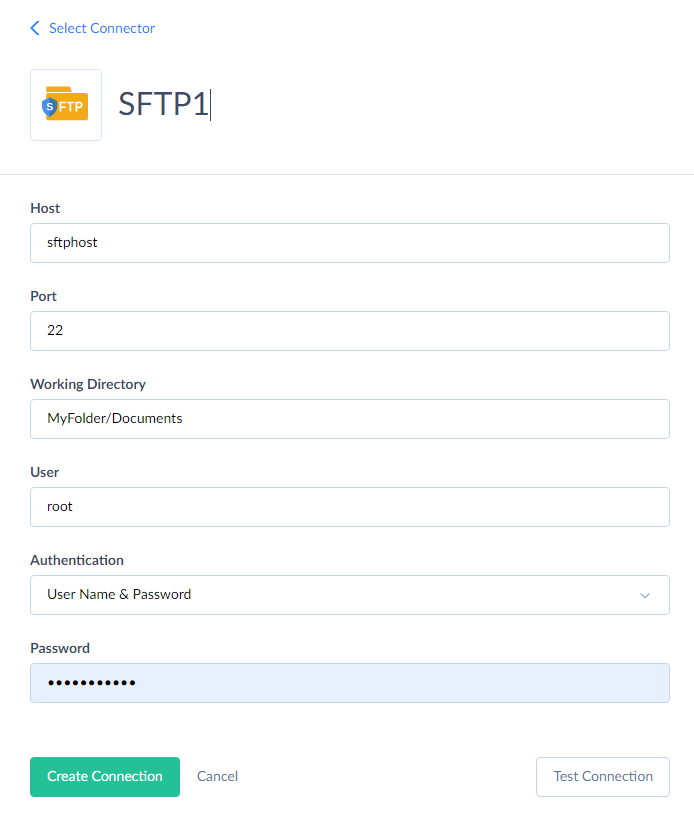
You need to specify the following parameters for SFTP connection:
- Host — this parameter specifies the domain name or IP address of the host to connect to.
- Port — this parameter specifies the TCP port, the SFTP server listens on.
- Working Directory - a path on the SFTP server to use as a root folder in Skyvia. You may use this parameter, for example, if you only have access to a specific folder on the SFTP server, and cannot access its root folder.
- User — user name to log in with.
- Authentication Type — type of SSH authentication to use: User Name & Password, Keyboard Interactive, multi-Factor or Public Key. When using the user name & password or keyboard interactive authentication you need to specify the SSH password. For Multi-Factor authentication, specify the password, SSH passphrase, and SSH private key. For public key authentication, you need to specify the passphrase for the private key and the private key. Skyvia supports RSA and DSA private keys in both OpenSSH and ssh.com formats.
- Password — password to log in with.
- SSH Passphrase — passphrase for a private key. You can set it while generating public and private key files through a key generator tool, for example PuTTygen. Available if Public Key SSH Authentication Type is selected.
- SSH Private Key — private key. Paste the content of the key file into the box or click the button to open a multiline editor and paste the content of the key file there. Available if Public Key SSH Authentication Type is selected.
Skyvia will access your server from the following IPs: 40.118.246.204, 13.86.253.112, and 52.190.252.0.
Was this page helpful?