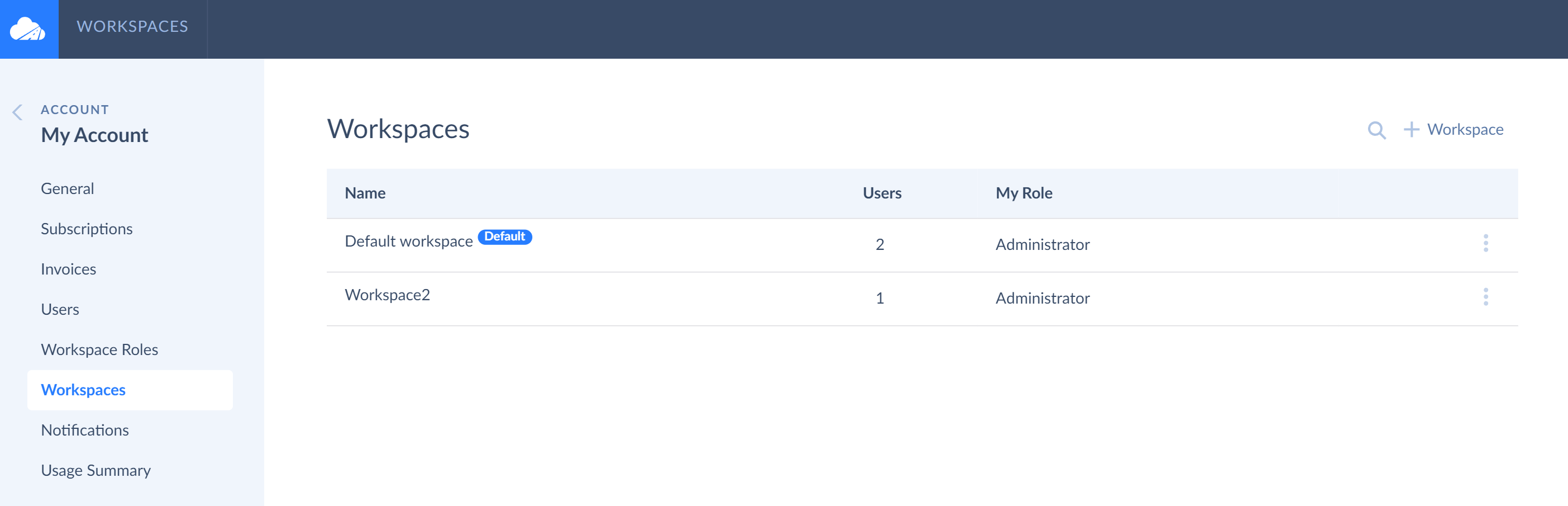Account Management
As already mentioned in the Collaboration topic, in Skyvia we separate the concept of user profile and account.
Account contains user's subscriptions to Skyvia products, user's payment details and payment history. Account settings can be managed by account admin only. Other users invited to the account as members can share subscription resources but cannot manage them or view any payment details.
Account also contains a single or multiple workspaces with objects (connections, integrations, backups, etc.). Objects belong solely to a workspace, while workspaces belong solely to an account. This allows invited users with assigned workspace roles to work over same Skyvia objects within one workspace, having limited or no rights to manage account settings.
Account Overview
You can view and manage your Skyvia account on your Account page. To open this page, click the user icon in the top right corner of the Skyvia page and then select Account. You will be transferred to your Skyvia account that has been automatically created during your registration in the platform.
![]()
User account consists of 8 tabs. If you are an account admin, you have full privileges in the account and can use all the tabs freely. If you have been invited to someone's account as account member, you can view subscriptions without managing them, but you cannot perform other actions, like viewing other account users, workspace roles or workspaces, unless you were invited to them. Read more about it below or in the Inviting and Deleting Users from Accounts topic.
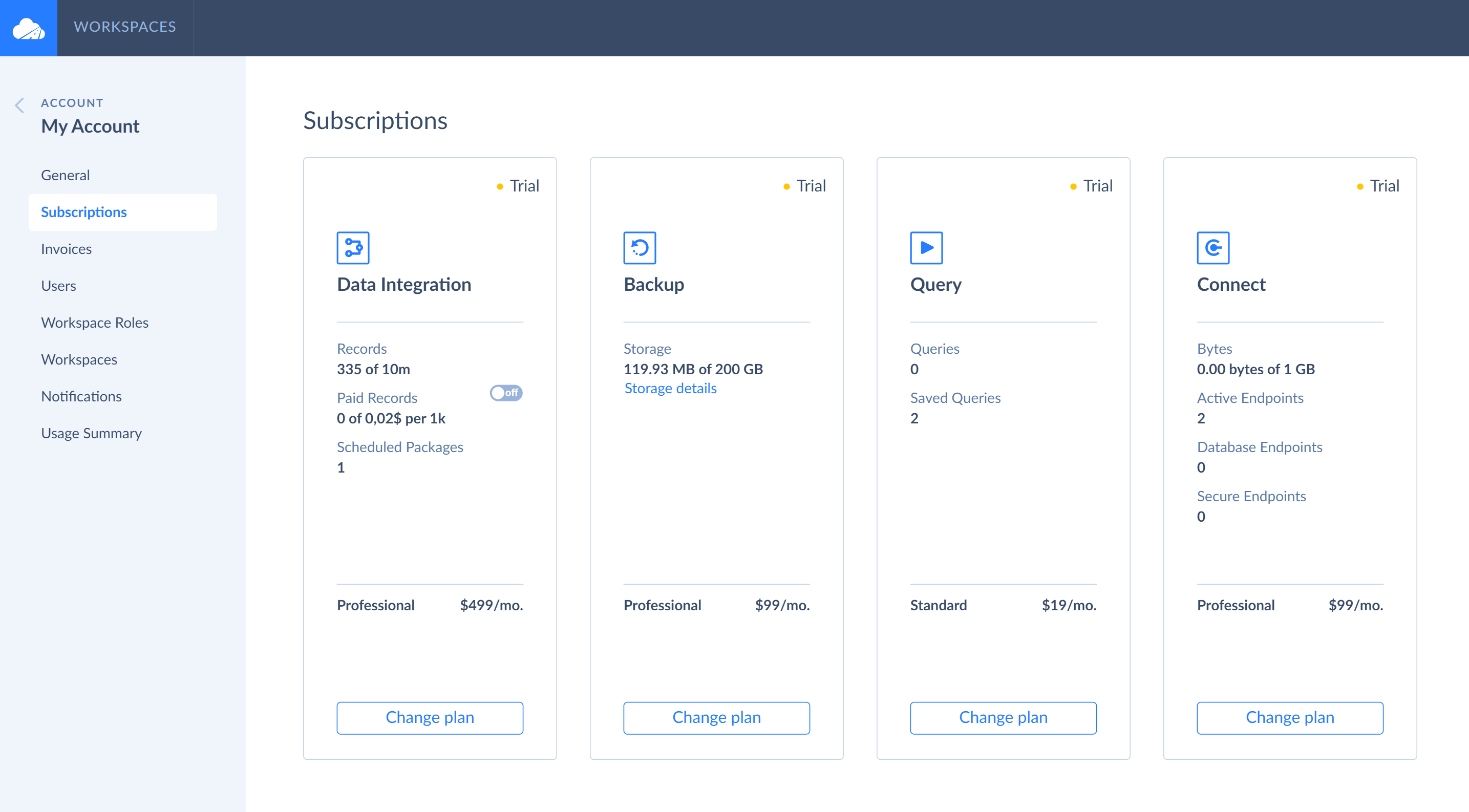
Subscriptions tab displays Skyvia subscriptions to four Skyvia products. When signing up to Skyvia, users automatically receive free subscriptions to all the products. Later, on this tab, you can upgrade to a paid subscription plan if you need more records to be processed by Data Integration tools or if you need more storage to back up your data or unlimited endpoints, etc. Skyvia also provides trial subscriptions for all its products.
Invoices tab displays all your invoices in Skyvia. On this tab, you can check such information as invoice number, date, total sum and invoice status (pending, refund, complete, etc.). To view more information about the invoice, click its number.
Users tab allow you to view all users invited to the account, their status, add new users, grant or change users' account permissions. You can also delete users from the account, cancel invitations sent to users to join the account.
Workspace Roles tab allows viewing a list of roles. It includes standard workspace roles with a predefined set of permissions and custom roles with a set of individual permissions. The standard workspace roles are preset in Skyvia. They cannot be deleted unlike custom roles. Skyvia also allows account admins to create custom workspace roles and set individual permissions.
Workspaces tab displays all workspaces you have created yourself or you were invited to. On this tab, you can also create new workspaces, edit existing or delete unnecessary ones. You can see and manage account workspaces only if you are an account admin. If you are an account member, you will not see workspaces on this tab as your access to this tab will be restricted. You will have access only to the workspace you were invited to, and you have to check your permissions by clicking workspace in the top menu.
Error Notifications tab allows you to configure email notifications about errors in backups and integrations. See the Email Notifications topic for more information.
Usage Notifications tab allows you to configure email notifications about reaching certain thresholds of your subscription limits for integration records and backup storage space used. See the Email Notifications topic for more information.
Usage Summary displays statistics on the records used by Data Integration. You can get the data usage statistics for a specific period, grouped by workspace or integration and broken down by day, month, quarter, or year.
API Settings displays Skyvia API access tokens, allows you to create new ones, as well as manage and view details for existing ones.
Account Subscriptions
Skyvia offers four different products for its users: Data Integration, Backup, Query, Connect. Each of these products has more than one pricing plan available. Each product also includes a free plan and a two-week trial. You can manage all your pricing plans (i.e. subscriptions) on the Subscriptions tab.
What is also convenient is that you use Skyvia products completely independently — you need to pay only for the product you use. For example, if you use only Data Integration tools, you don’t need to pay for Query, Backup, and Connect. Read more about subscriptions, payments and trials here or about subscription limits in more details here.
Account Rights and Permissions
Account Admin
The account admin (account owner) has full permissions in the account. The account admin can select/change subscriptions to Skyvia products and change their auto-renewal status, enable the autocleaning mode for backups (except in a free plan), change any payment information, create the initial account infrastructure, i.e. add workspaces to the account, create objects in the workspaces, invite other users to the account/workspace, give them administrative privileges in the account and revoke them later, assign workspace roles to users, delete users from the account/workspace, etc.
The main goal of the account administrator, if the admin represents a company, is to help other teammates or colleagues conveniently collaborate in the system by establishing a comfortable collaborative environment, managing product subscriptions as well as all payments and ensuring the overall account security.
You receive automatically an account admin status when you register in Skyvia.
Account Member
The account member has limited permissions in the account he/she was invited to. The account member can view subscriptions to Skyvia products, used resources, but cannot manage them, cannot view or edit invoices and any other payment information. Apart from that, the account member cannot see other account users and account workspaces unless he/she was given access to a certain workspace.
Being an account member, you cannot view and manage the account settings, but you can be granted workspace administrator rights, which means you obtain full workspace privileges from changing its settings to deleting the entire workspace with all its users if needed.
You receive automatically an account member status when you accept an invitation to join the account of another user. To change your account member status, ask your account admin for extended permissions.
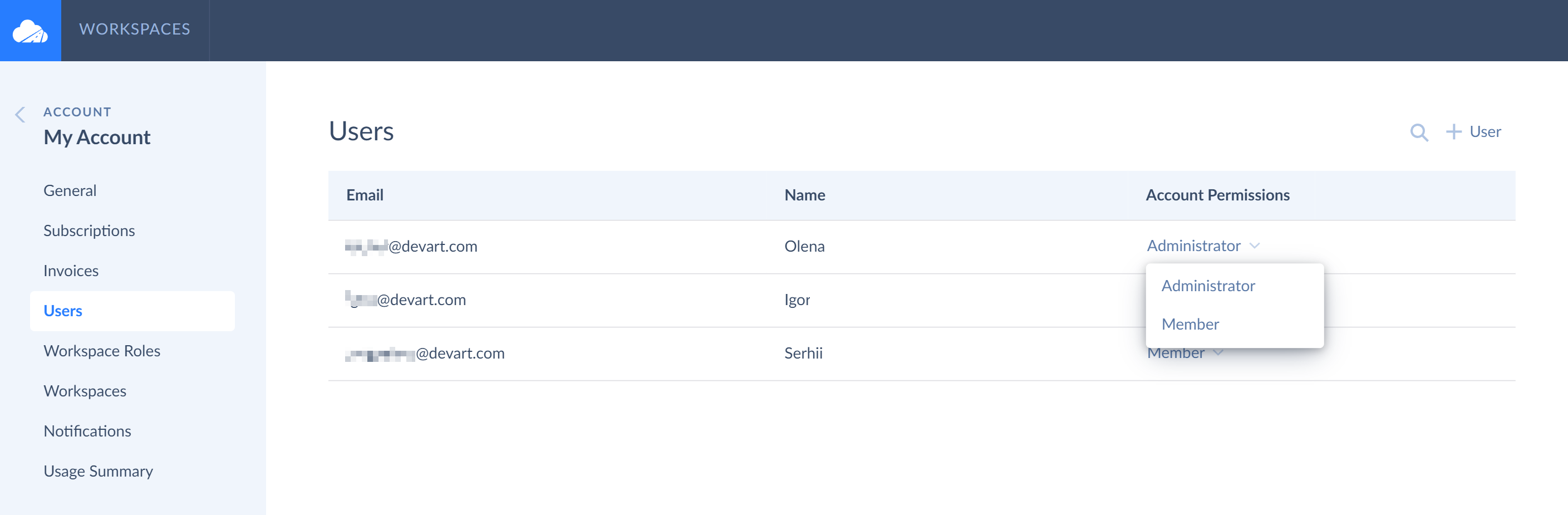
Workspaces and Workspace Roles
Workspaces are introduced to facilitate collaboration among users. Workspace is a working area, which allows a single user or multiple users from one company or team to work simultaneously over same Skyvia objects. You can allow access of multiple users to a workspace by granting them different roles and permissions level. You can either assign standard roles with a predefined set of permissions or create and assign custom roles with individual permissions to users. You can also assign different roles to users in different workspaces. For example, you can assign a workspace role to a user in one workspace and a different workspace role to the same user in another workspace. You can remove/add custom roles if needed or modify existing custom roles to match new requirements. Read more about standard and custom roles in the Workspace Roles topic.
Workspaces belong to a certain account, which means that you need to invite a new user to the account first and only then assign him/her a certain workspace role to access the workspace.
Creating and Working with Multiple Workspaces
Multiple workspaces can be beneficial for medium-sized companies with numerous departments, which are quite isolated from one another, or for large project-oriented companies. Such companies usually develop multiple projects, and each project requires a separate workspace where a project manager can collaborate with other project team members (developers, supporters, etc.) sharing with them mutual objects (connections, integrations, etc.).
As multiple workspaces belong to the same company's account in Skyvia, users of workspaces can share same subscriptions and resource limitations, however, payments for such subscriptions are centrally managed by a responsible person (account admin). Such structure allows keeping the overall account security and security of each separate workspace.
If you have been invited to several workspaces or if you use a private workspace for your personal needs and company's workspace shared among other team members, only one of your workspaces can be active at a time. You should stop working with one workspace to switch to another one. You can read more on how to create, delete or switch between workspaces in the Adding and Deleting Workspaces topic.