Working with Backups
Managing Backups
Skyvia backups are available in the object list. You can manage them as well as other Skyvia objects. You can organize them into folders, edit or delete them, filter by name or data source, etc.
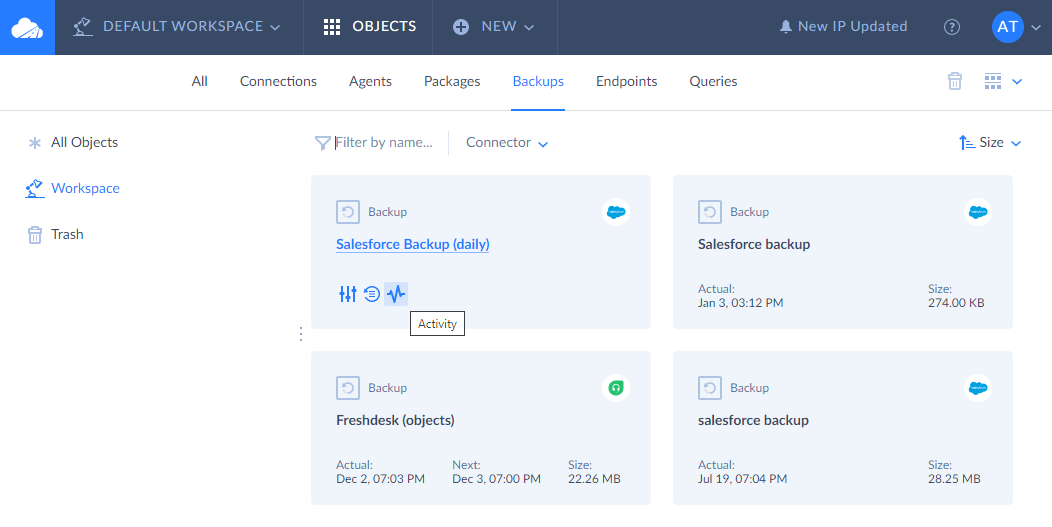
You can create a new backup from the + Create New menu, following a simple instruction.
Backup Details Page
Click on a backup to open the backup details page. It consists of a title bar and three tabs.
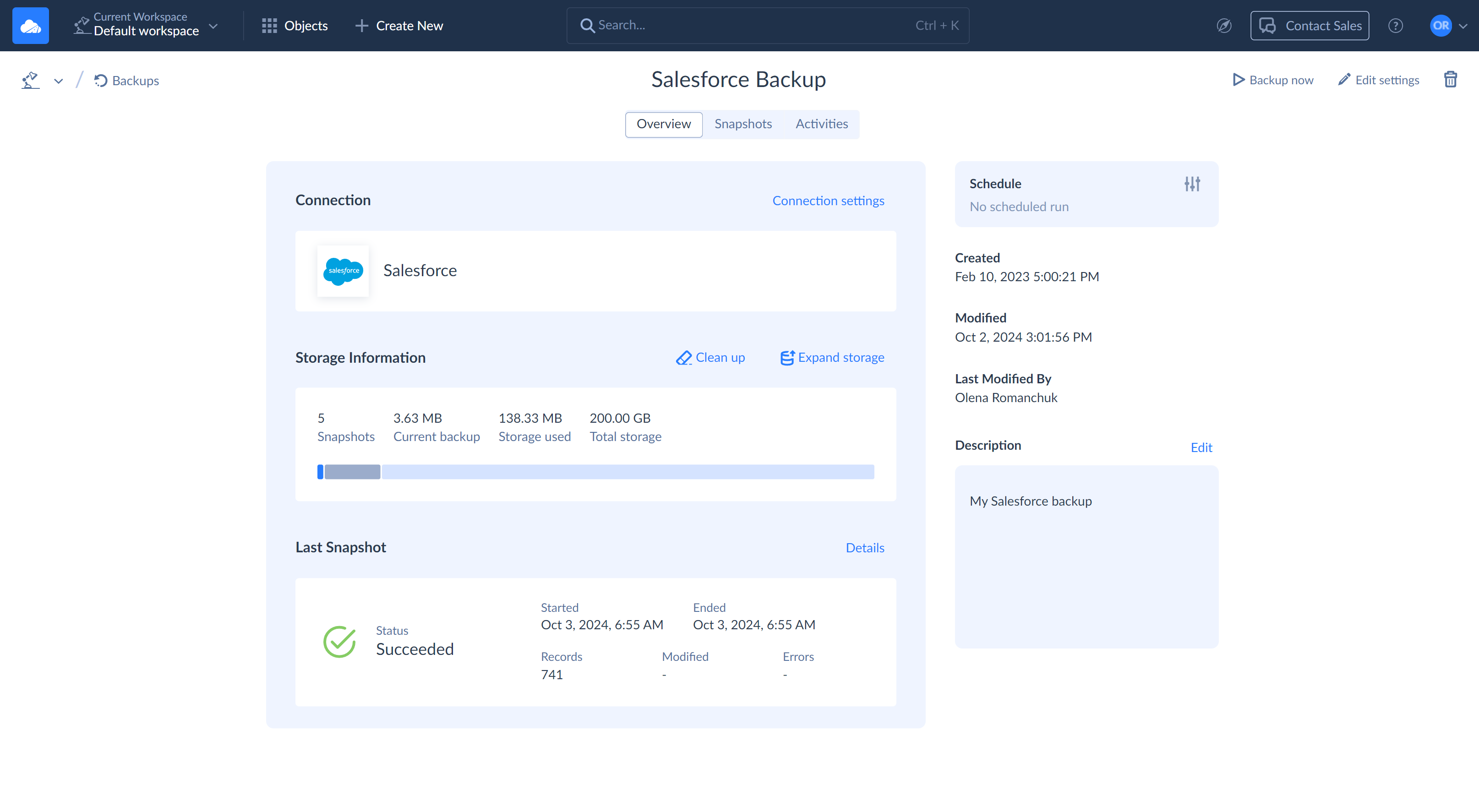
To create a snapshot manually, click the ![]() Backup now button on the title bar.
Backup now button on the title bar.
The ![]() Edit settings button allows you to edit this backup. Click it to select what data from the connection to back up.
Edit settings button allows you to edit this backup. Click it to select what data from the connection to back up.
By using the ![]() button, you can delete your backup with all its snapshots to the Trash bin. Deleted backups with their snapshots are stored in the Trash bin for two weeks, and you can restore them during this time. After two weeks, they are deleted completely. Whenever necessary, you can delete objects from the Trash bin. In this case, they are deleted completely and are unrecoverable.
button, you can delete your backup with all its snapshots to the Trash bin. Deleted backups with their snapshots are stored in the Trash bin for two weeks, and you can restore them during this time. After two weeks, they are deleted completely. Whenever necessary, you can delete objects from the Trash bin. In this case, they are deleted completely and are unrecoverable.
Overview Tab
This tab displays general information about the backup and consists of several blocks.
- The Connection block displays the source connection details. To edit the connection, click Connection settings.
- The Storage Information block displays the number of snapshots, how much space they use, and how much space is used by all your backups in total. To free up the storage space, click Clean up. To acquire more space, click Expand storage.
- The Last Snapshot block displays the backup last run details. It shows the last snapshot's starting and finishing time, the number of backed up records, the number of records modified since the previous snapshot, and the number of errors, if any.
- The Schedule block displays the current schedule settings. To configure the schedule, click the
 button.
button.
Here, you can also add a general description to your backup and track who modified this backup and when.
Snapshots Tab
This tab contains the list of all the snapshots made by this backup. It allows you to work with backed up data — restore it to the data source or export to CSV.
Activities Tab
This tab displays the list of all operations performed with this backup and their details. Here, you can view all the backup activity.