Excel Online
Excel Online is a cloud version of a robust spreadsheet editor for various tasks, from simple data entry and basic calculations to complex financial modeling and statistical analysis.
Data integration: Skyvia supports importing data to and from Excel Online, exporting Excel Online data to CSV files, and replicating Excel Online data to relational databases.
Backup: Skyvia Backup does not support Excel Online.
Query: Skyvia Query supports Excel Online.
Establishing Connection
To create a connection to Excel Online, sign in with your Microsoft account and select the workbook.
Creating Connection
To connect to Excel Online, perform the following steps:
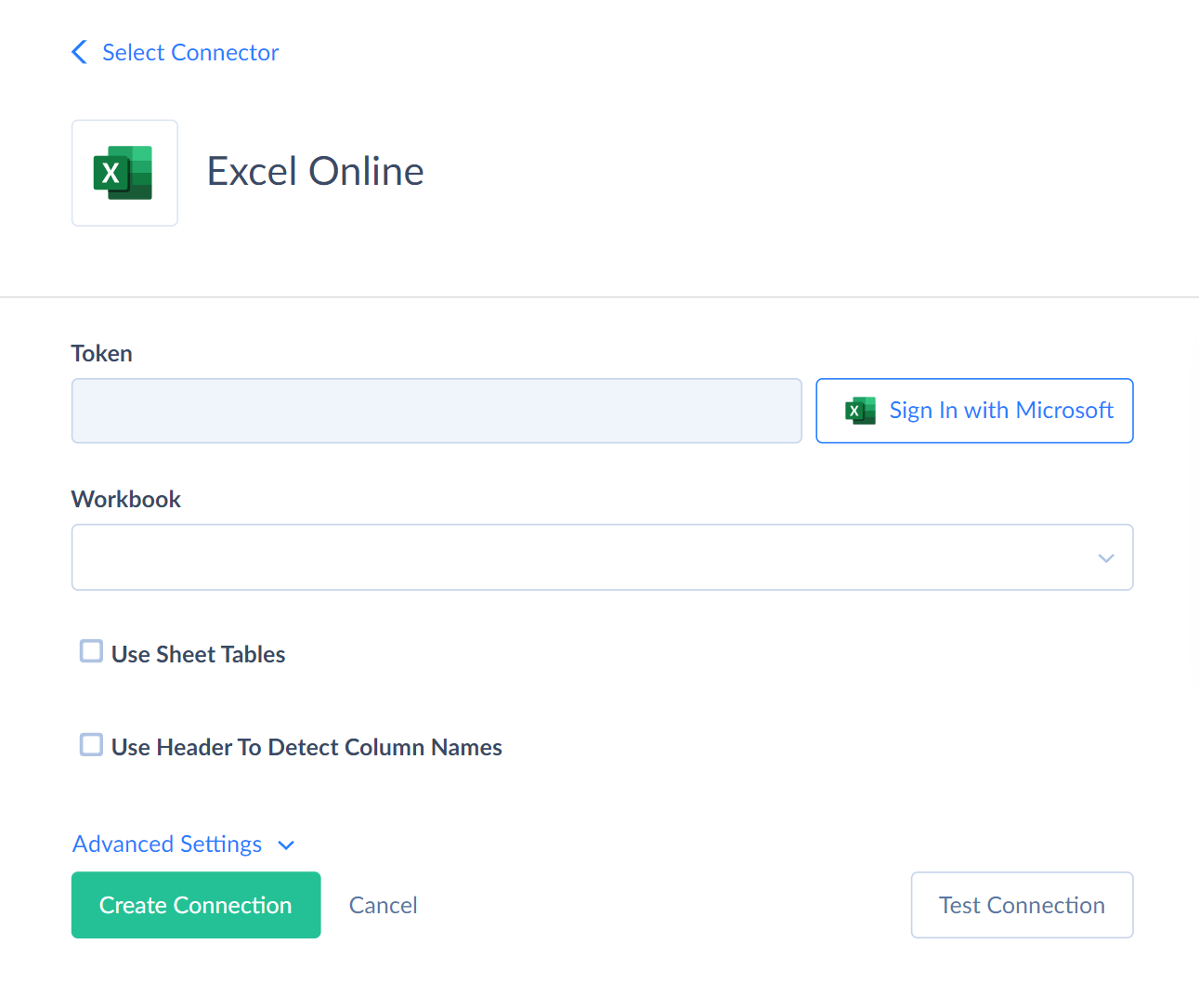
-
In the Connection Editor, click Sign In with Microsoft.
-
Enter your Microsoft credentials.
-
Allow Skyvia to access your data.
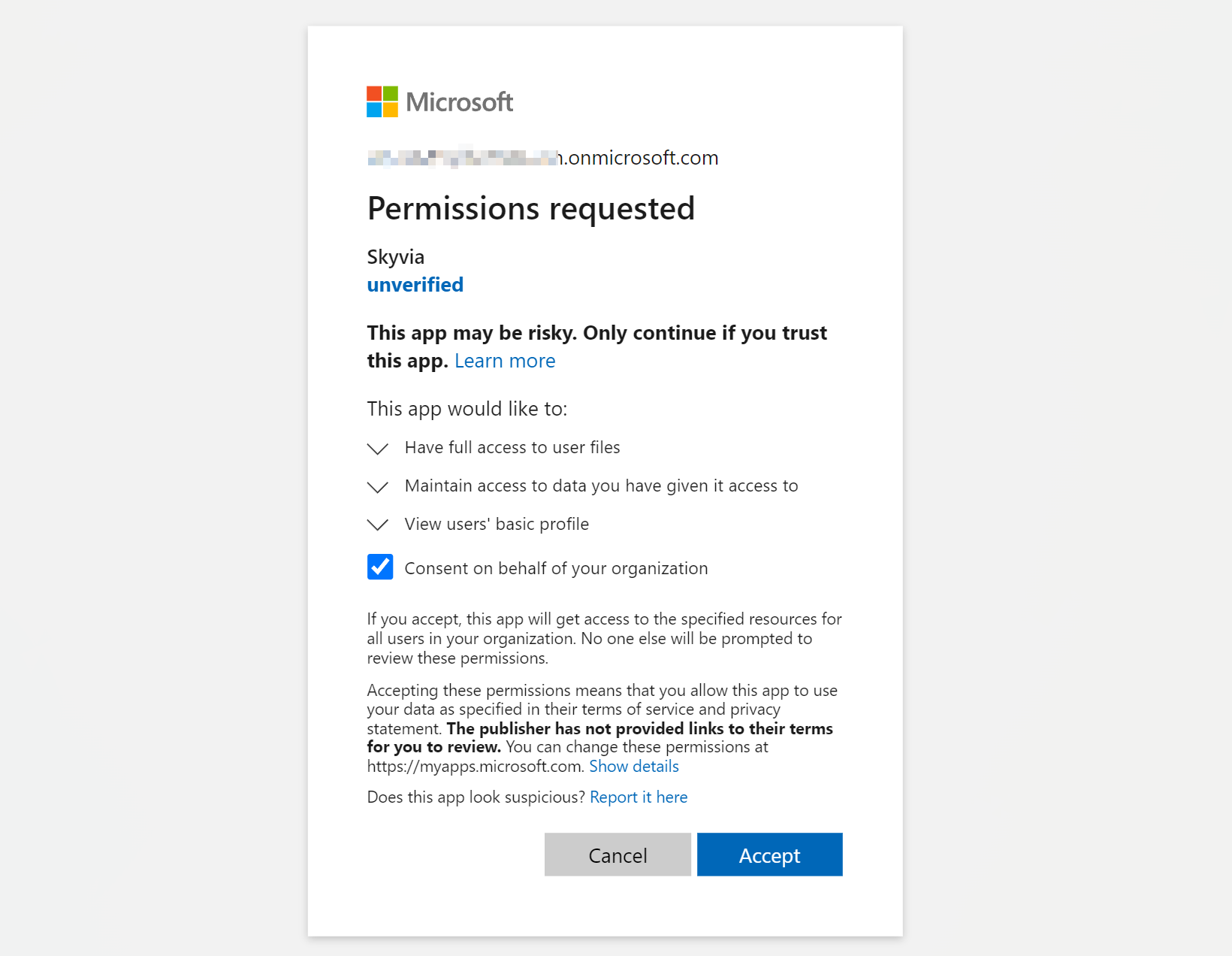
-
Select the Workbook Choice Mode: Browse or Share Link. The Browse mode lets you select an Excel workbook on your OneDrive, including the workbooks directly shared with you. The Share Link mode allows you to specify the share link to the workbook.
-
For the Browse mode, select the required workbook in the Workbook box. Note that the SharedWithMe folder may contain not all workbooks shared with you in this mode.
For the Share Link mode, specify the Workbook Share Link. Note that this should be the share link, NOT just the link copied from the browser address bar with the workbook open. The share link is obtained by selecting the Share button and then selecting Copy Link. You can use this mode both for workbooks shared with you via link and workbooks from your OneDrive, by creating a share link yourself.

Additional Connection Parameters
Use Sheet Tables
This parameter determines whether to use tables on worksheets as separate objects in the connector.
Use Header To Detect Column Names
This parameter determines how to read the first row of a sheet. Skyvia detects the data in the first row as column headers if enabled. If the spreadsheet does not have column names, Skyvia displays standard Excel column names (A-Z).
Cell Max Length
This parameter defines the maximum text length in a cell.
Minimum Column Count
This parameter determines the minimum count of columns with data on a sheet. It works when the Use Header To Detect Column Names parameter is disabled, or the sheet has no headers. The default value is 26 (A-Z range).
Connector Specifics
Data Structure
Each Excel Online connection represents data from a single workbook. You must select a specific workbook in the Connection Editor. The Excel Online connector has two types of objects: worksheets and tables. The primary key is the RowNo field. It stores a number of a row on a sheet.
Sheets
A sheet object is an active range of rows and columns that contain data. The active range determines the number of rows on a sheet. Insert operation adds new records below the existing records. Delete operation clears data in a row. It doesn't remove the row itself.
Tables
Table objects are available only with the Use Sheet Tables parameter enabled in the connection. Insert operation adds new records below the existing records. Table objects don't support the Delete operation.
Incremental Replication and Synchronization
Skyvia does not support Synchronization and Incremental Replication for Excel Online.
Supported Actions
Skyvia supports all the common actions for Excel Online.