Motion
Motion is a cloud productivity platform using AI for planning and time management.
Data integration: Skyvia supports importing data to and from Motion, exporting Motion data to CSV files, and replicating Motion data to relational databases.
Backup: Skyvia Backup does not support Motion.
Query: Skyvia Query supports Motion.
Establishing Connection
To create a connection to Motion, specify the API Key.
Getting Credentials
To locate the API Key, do the following:
-
Go to Motion and click the gear icon.
-
Click API on the left, switch to the API Keys tab and click Create API Key.
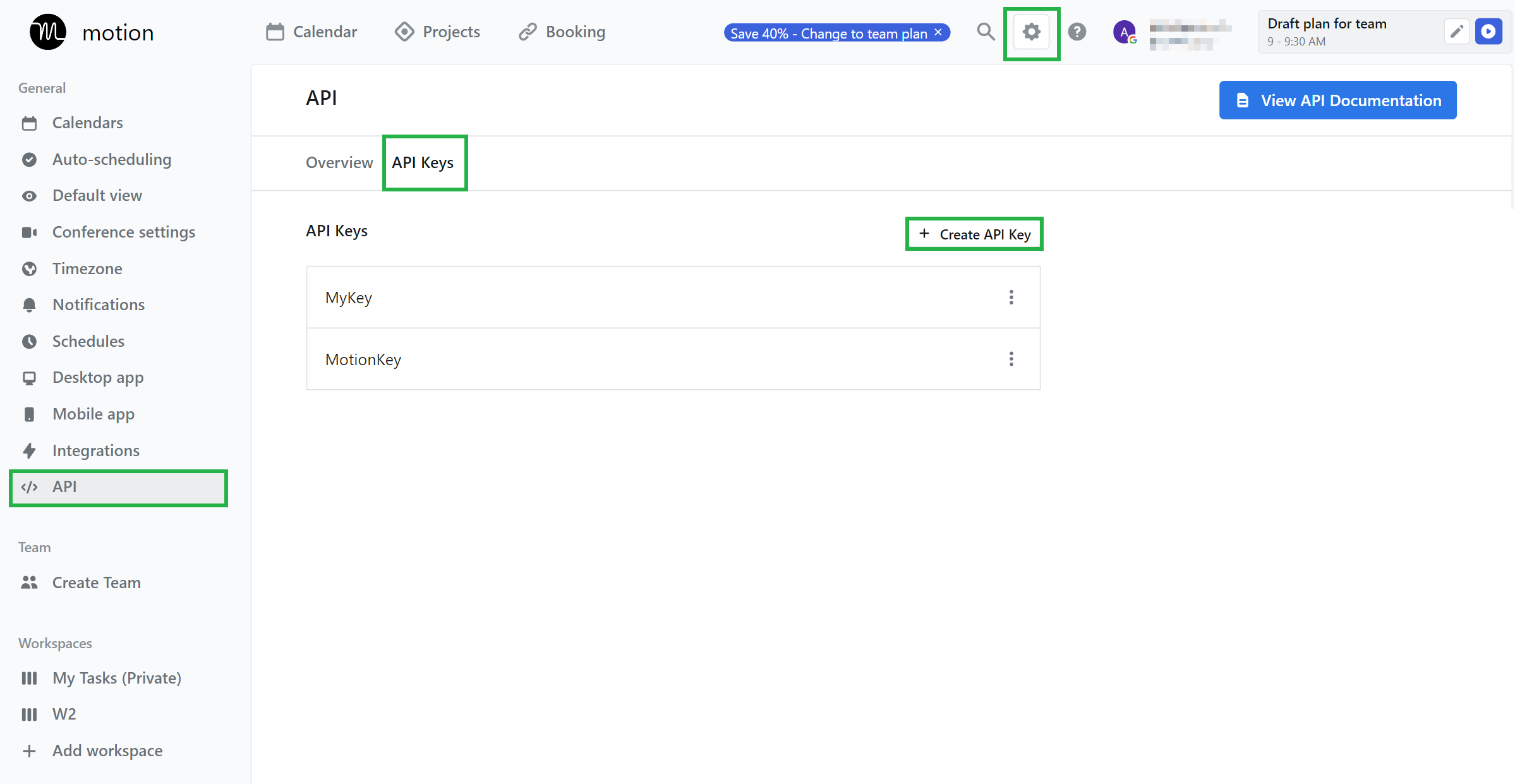
-
Name your API Key and click Create.
-
Copy the generated API Key and save it in the safe place.
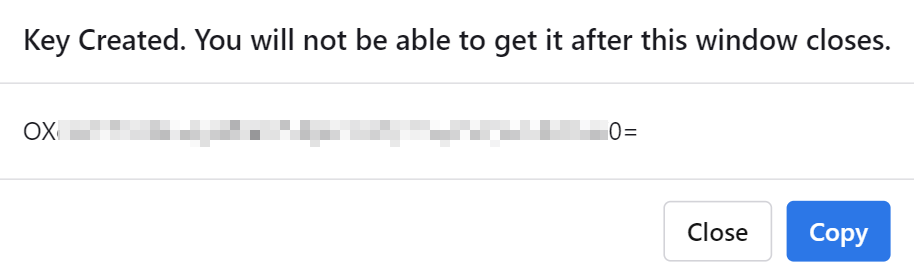
-
Adjust the API Key access if needed and click Update.
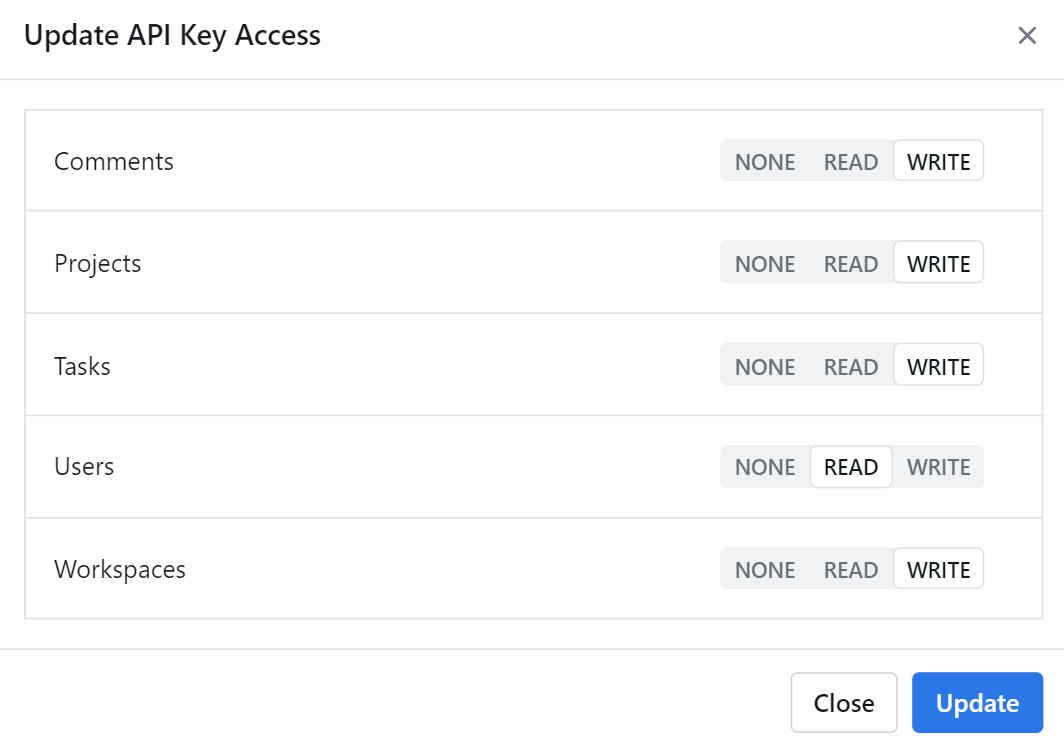
The API Key is available only once after you create it. You can't access it later.
Creating Connection
Paste the obtained API Key to the corresponding box in the Connection Editor to connect to Motion.
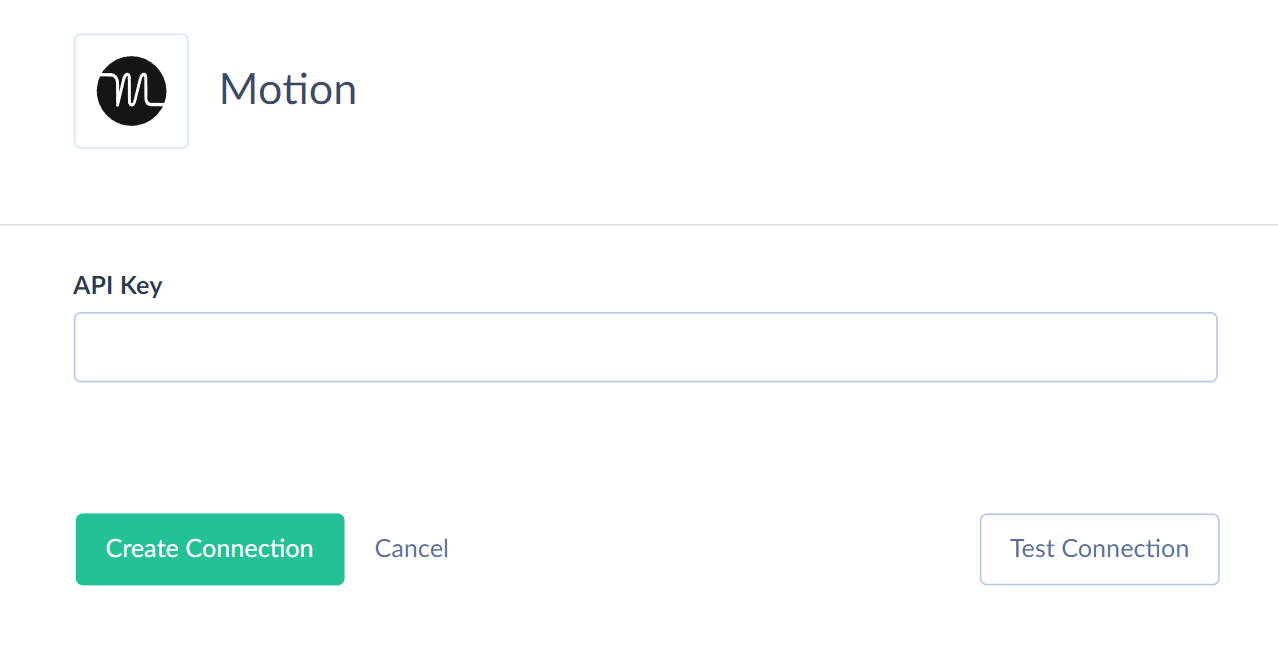
Additional Connection Parameters
Suppress Extended Requests
Motion API returns only part of the fields for some objects when querying multiple records. Skyvia performs additional extended requests to query values of missing fields. Skyvia performs such API requests for each record of such object. However, this can decrease performance and significantly increase the number of API calls used.
The additional fields are the following:
| OBJECT | FIELD |
|---|---|
| Projects | Stages |
To reduce the number of API calls, you can enable the Suppress Extended Requests parameter.
Connector Specifics
Object Peculiarities
RecurringTasks
Motion API requires providing the Frequency field values in specific format when importing data to this object.
Specify the frequency type and define the specific weekdays if needed. For example,
1
2
INSERT INTO RecurringTasks (Name, Workspace_Id, Frequency, AssigneeId)
values ('Task - Recurring Insert','YYYD23Jx-R9wGvMKM5wpY','monthly_first_MO','LwXFskHGTXT6xtsHmM4qlA7cBuh2')
Valid weekday values are MO, TU, WE, TH, FR, SA, SU. Specify them in the array format, for example, [MO, FR, SU], for Monday, Friday, and Sunday.
Always use an array of days together with frequency type.
To specify Daily, Weekly, and Bi-weekly frequency, use the valid values below.
| Frequency | Valid Values | Example |
|---|---|---|
| Daily | daily_every_day, daily_every_week_day, daily_specific_days_DAYS_ARRAY | daily_specific_days_[MO, TU, FR] |
| Weekly | weekly_any_day, weekly_any_week_day, weekly_specific_days_DAYS_ARRAY | weekly_specific_days_[MO, TU, FR] |
| Bi-weekly | biweekly_first_week_specific_days_DAYS_ARRAY, biweekly_first_week_any_day, biweekly_first_week_any_week_day, biweekly_second_week_any_day, biweekly_second_week_any_week_day | biweekly_first_week_specific_days_[MO, TU, FR] |
To specify Monthly Frequency, use the following values.
| Frequency | Valid Values | Example |
|---|---|---|
| Specific Week Day | Substitute the DAY with the day code MO, TU, WE, TH, FR, SA, or SU. monthly_first_DAY, monthly_second_DAY, monthly_third_DAY, monthly_fourth_DAY, monthly_last_DAY | monthly_first_MO |
| Specific Day Options | Use numbers to provide the specific day. If you specify a number that exceeds the actual number of days in the month, it will be replaced by the actual last-day number. | monthly_1, monthly_15, monthly_31 |
| Specific Week Options | monthly_any_day_first_week, monthly_any_day_second_week, monthly_any_day_third_week, monthly_any_day_fourth_week, monthly_any_day_last_week | |
| Any Week Day | monthly_any_week_day_first_week, monthly_any_week_day_second_week, monthly_any_week_day_third_week, monthly_any_week_day_fourth_week, monthly_any_week_day_last_week | |
| Other Options | monthly_last_day_of_month, monthly_any_week_day_of_month, monthly_any_day_of_month |
For specifying a Quarterly frequency, use the following values.
| Frequency | Valid Values | Example |
|---|---|---|
| First Days | Substitute the DAY with the day code MO, TU, WE, TH, FR, SA, or SU. Quarterly_first_day, quarterly_first_week_day, quarterly_first_DAY | quarterly_first_MO |
| Last Days | quarterly_last_day, quarterly_last_week_day, quarterly_last_DAY | quarterly_last_MO |
| Other Options | quarterly_any_day_first_week, quarterly_any_day_second_week, quarterly_any_day_last_week, quarterly_any_day_first_month, quarterly_any_day_second_month, quarterly_any_day_third_month |
Nested Objects
The Stages and VariableInstances fields in the Projects object stores complex structured data in JSON format. You can use our Nested Objects mapping feature in the Import integrations to insert or update the nested values in such fields.
Select the Separate Tables for the Unwind Nested Objects option when using the new replication runtime to replicate the nested data into separate tables.
Incremental Replication and Synchronization
Skyvia supports Replication with Incremental Updates for the Tasks and Comments. Replication detects only new records and doesn't detect the updated records.
Skyvia doesn't support Synchronization for Motion.
DML Operations Support
Skyvia supports the following DML operations for Motion objects.
| Operation | Object |
|---|---|
| INSERT, UPDATE, DELETE | Tasks |
| INSERT, DELETE | RecurringTasks |
| INSERT | Comments, Projects |
Stored Procedures
Skyvia represents part of the supported Motion features as stored procedures. You can call a stored procedure, for example, as a text of the command in the ExecuteCommand action in a Target component of a Data Flow or in Query.
MoveTaskToWorkspace
Use the following command to move a specific task to a specific workspace.
call MoveTaskToWorkspace(:TaskId,:WorkspaceId,:AssigneeId)
UnassignTask
To unassign the specific task, use the following command.
call unassignTask(:TaskId)
Supported Actions
Skyvia supports all the common actions and custom actions for Motion.