Dropbox
When creating a Dropbox connection, simply log in with Dropbox. The OAuth authentication token is stored on the Skyvia server. Your Dropbox account login and password are not stored on the Skyvia server.
To create a Dropbox connection, perform the following steps:
-
Click +NEW in the top menu.
-
Open the Select Connector page by clicking Connection in the menu on the left.
-
In the opened page, click Dropbox.
-
In the Connection Editor page, in the Untitled field, specify a connection name that will be used to identify the connection.
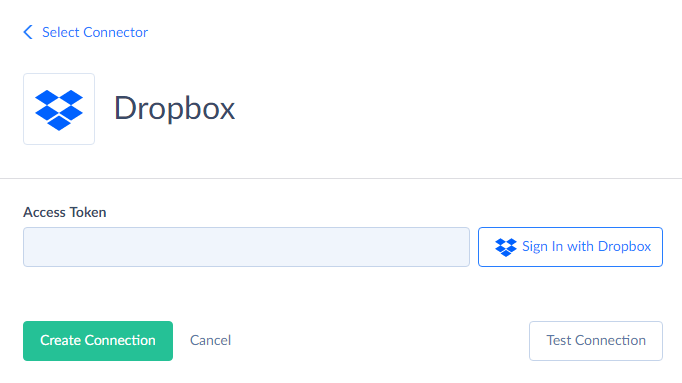
-
Click Sign In with Dropbox.
-
In the opened window, enter your Dropbox credentials and click Sign In.
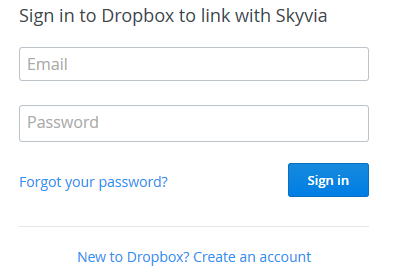
-
Click the Allow button.
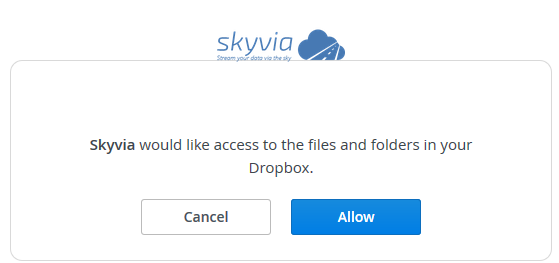
-
Click the Create Connection button to create the connection.
Was this page helpful?