Google Drive
Establishing Connection
When creating a connection to Google Drive, log in with Google. The OAuth authentication token is stored on the Skyvia server. Your google account login and password are not stored on the Skyvia server.
Files on Google Drive are accessed not by a file name, but by their unique ids. This causes the following behavior: if you replace a file, used in an import, on Google Drive, you will need to edit the integration and reload the source file in it. Otherwise, the import won't be able to find the new file with the same name on Google Drive when run next time.
Creating Connection
To create a Google Drive connection, perform the following steps:
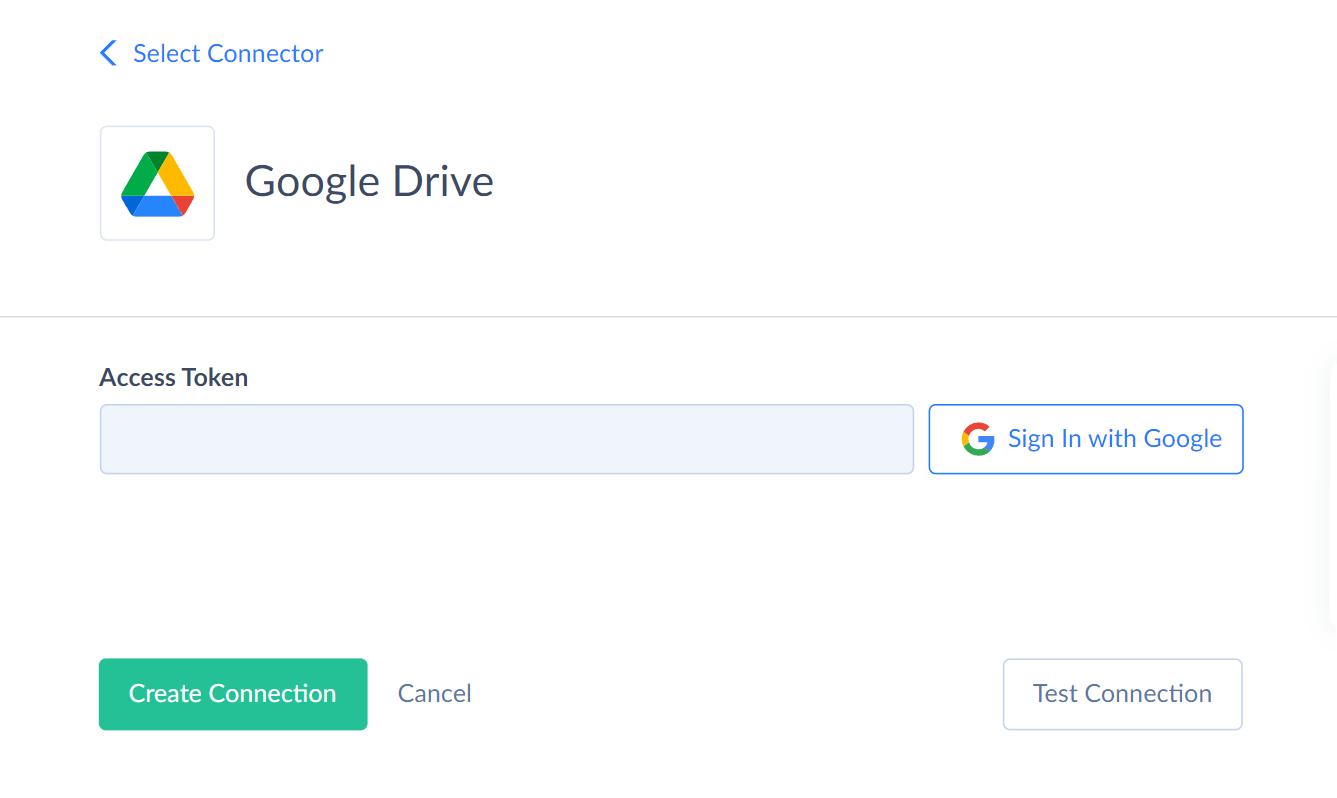
-
Click Sign In with Google.
-
Enter your email.
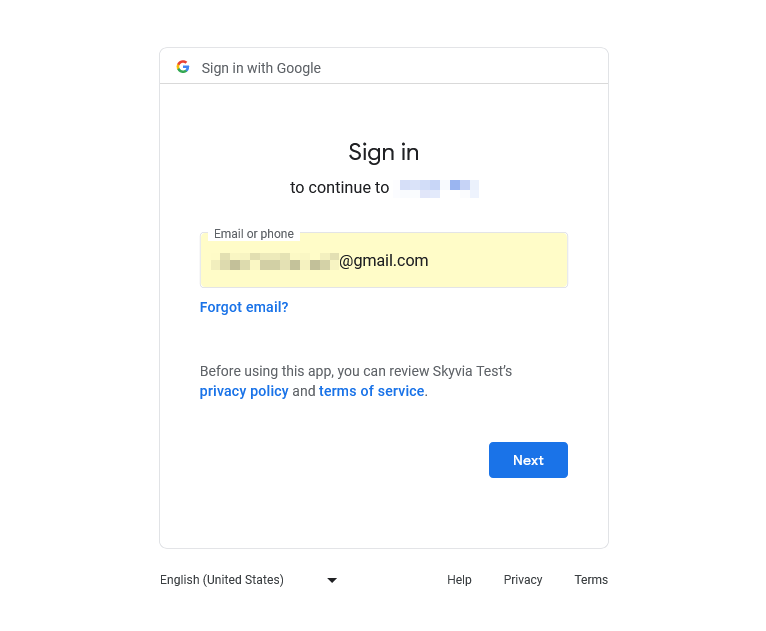
-
Enter your password
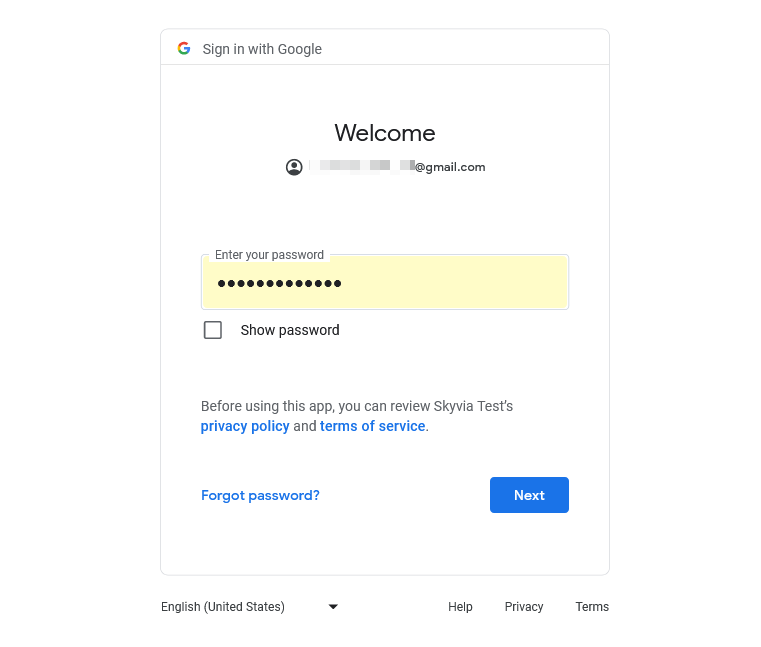
-
Click Allow to grant Skyvia permission to access your Google account.

-
Click the Create Connection button to create the connection.