OneDrive
When creating a OneDrive connection, simply log in with OneDrive. The OAuth authentication token is stored on the Skyvia server. Your OneDrive login and password are not stored on the Skyvia server.
Files on OneDrive are accessed not by a file name, but by their unique ids. This causes the following behavior: if you replace a file, used in an import, on OneDrive, you will need to edit the integration and reload the source file in it. Otherwise, the import won't be able to find the new file with the same name on OneDrive when run next time.
To create a OneDrive connection, perform the following steps:
-
Click +NEW in the top menu.
-
Open the Select Connector page by clicking Connection in the menu on the left.
-
In the opened page, click OneDrive.
-
In the Connection Editor page, in the Untitled field, specify a connection name that will be used to identify the connection.
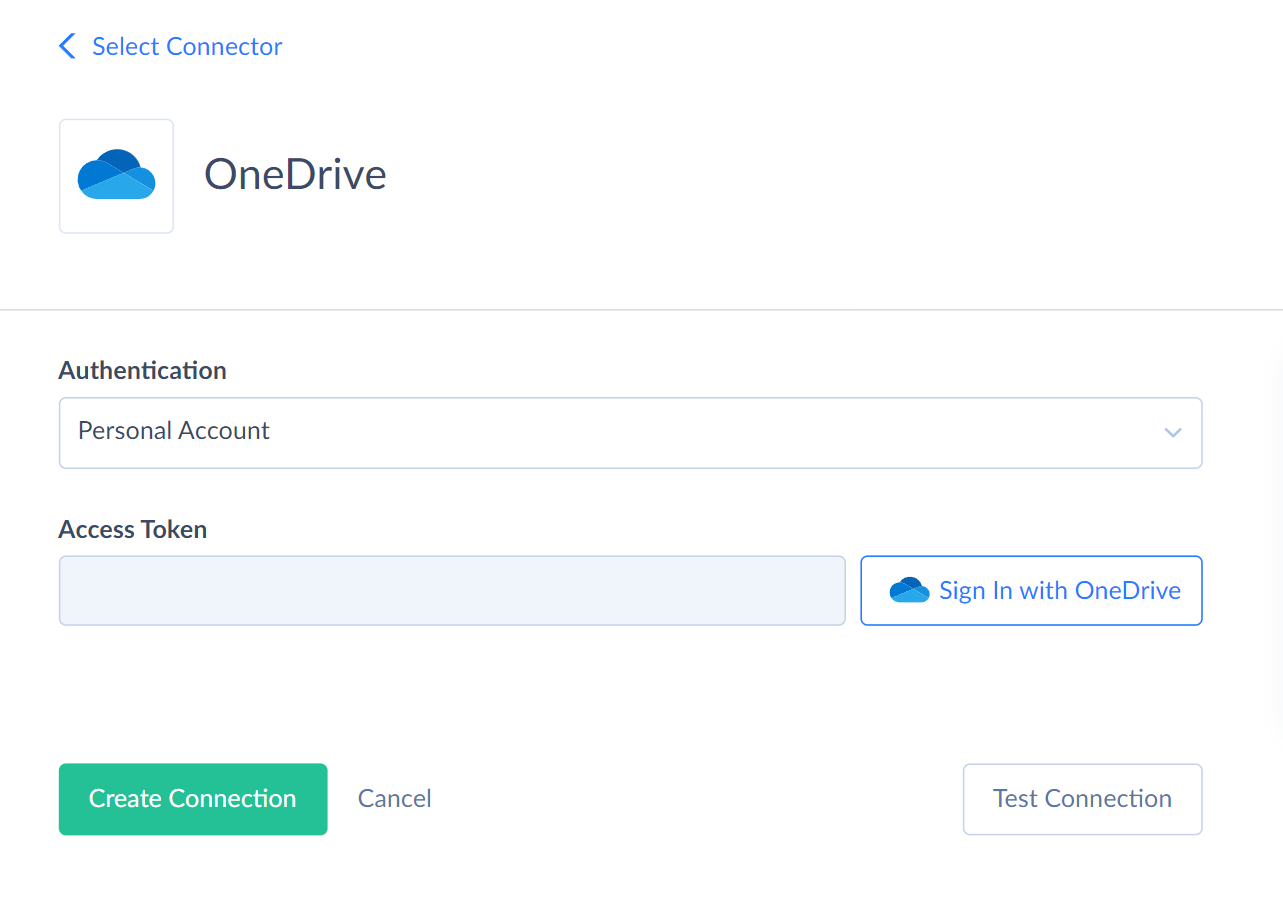
-
If you want to connect to a corporate OneDrive account, in the Authentication box, select Microsoft Graph.
-
Click Sign In with OneDrive.
-
In the opened window, enter your Email, phone or Skype and click Next.
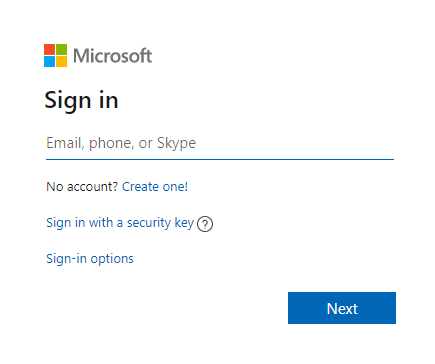
-
Enter your password and click Sign in.
-
Click the Create Connection button to create the connection.